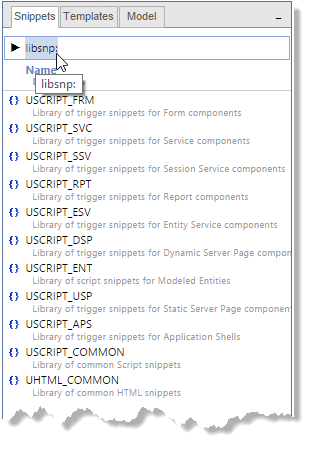Add Objects from the Resource Browser
You can select templates, modeled objects, and code snippets in the Resource Browser and add them to current object. You can drag and drop objects, or use the context menu.
- In the Resource
Browser, click the tab containing the objects you want to insert.
Each tab allows you to navigate to and select objects. The available tabs depend on the editor and the worksheet. For example:
- Templates—create new objects by copying a template.
- Object—add existing main development objects to the current project.
- Model—create new objects using a modeled object, from which the new derived object will inherit.
- Snippets—insert code snippets into code containers or component layout
-
To navigate to a different set of templates or snippets, click the object type in the U-Bar of the Resource Browser, and select the desired palette or library from the resulting list.
- To drag and drop an object, select one or
more objects, drag them into the central editing area, and drop them onto the target object.
The mouse cursor will show whether an object is valid or not.
If there are multiple options available when dropping on a valid target, you are prompted to choose one (such as Insert as child, Insert Before, or Insert After).
Note: In some cases, drag-and-drop is not supported. For example, code snippets must be inserted using the context menu, or copied and pasted. Objects in Form components must be drawn on the canvas as a frame.
- To use the context menus, select an object
in the Resource Browser and click the applicable Insert
command.
The available Insert actions vary with the editor and the selected source and target. If a valid source or target is not selected, there will be no Insert command.
It is also possible to use Copy and Paste commands to insert objects.
For example, the following menu is displayed when inserting an object from the Resource Browser into the Component Structure:
Context Menu in Resource Browser of Component Editor
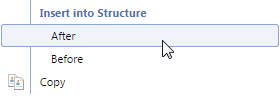
The object selected in the Resource Browser is copied to the specified location in the worksheet editor.